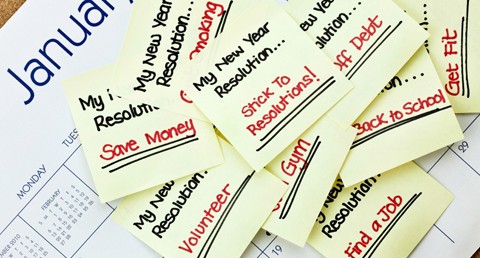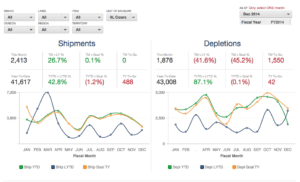Email: The Best Trade Marketing Tool You Didn’t Know You Had
Being the first full week of 2015, it is hard not to think about resolutions. As a software developer and provider, one of mine is to help our customers get more value from their investment in our solution. As a sales professional in the beverage industry, and a current or future GreatVines user, I’d like to ask that you consider adding the following resolution to your list… utilize trade email marketing in a smarter way!
We first mentioned this in our retail execution whitepaper last year when we encouraged you to “engage with customers quickly by sending useful, branded content.” And just to be clear, we are not talking about “newsletters” or mass emails sent to consumers promoting brands, events or that fancy new video your marketing team posted on YouTube. There are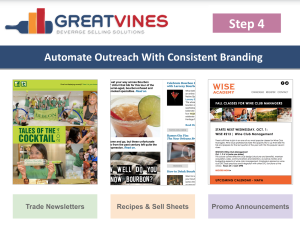 terrific solutions available which integrate with GreatVines and Salesforce to manage that for you. I am referring to quick, short emails which support your corporate messaging and legitimize your brand, while showing your Contacts that you value the relationship and understand their needs.
terrific solutions available which integrate with GreatVines and Salesforce to manage that for you. I am referring to quick, short emails which support your corporate messaging and legitimize your brand, while showing your Contacts that you value the relationship and understand their needs.
While many suppliers and distributors ask about this capability – it is often a requirement when evaluating Sales Execution and Management solutions such as ours – it rarely gets implemented or utilized. According to a recent Merkle study 74% of respondents prefer to receive commercial communications via email. So why not let GreatVines automagically keep you and your contacts up to date and in touch, or even copy the contents of your Account Call summary email to show an itemized summary of your conversation? Aside from the creation of a quick, branded email template, this takes no more time than you probably spend with work email today, and provides significantly more value through email tracking and reporting.
Getting Started With Trade Email Marketing
- Setup one or more email templates
- Add attachments to templates (or individual emails)

- When adding an Account Call summary, click to the Contact you met with and click “Send Email”
- Choose and customize the template. If desired, copy the body of the Account Call summary email.
- Visit the Contact page a day or two later, or run a report to see when and if it was viewed
More detailed guidance and tips can be found below
Many sales professionals do in fact send emails to the Contacts at their Key Accounts while some still prefer the “personal touch” of a phone call or even written letters. Although email marketing will never replace the power of engaging with your buyer or decision maker in person, delivering new POS materials or pouring a sample of a new product, individualized emails are a powerful and quick way to announce trade events, solicit feedback from key contacts, or just share tasting notes, presentations and “leave behinds.” While you could create a Task in GreatVines to remind you, why not spend the extra minute and send the email immediately, complete with your company or product logos and attachments?
 Perhaps you don’t send automated follow-up emails to your Contacts as you don’t want to take the time after each visit. At a former job, I remember call center agents sending lovely personalized emails to callers immediately which always used different fonts and colors, rarely had attachments and usually included some form of animated GIF or smiley in their signature. But What if this could be done with one click, or tap on your mobile tablet, on a fully branded and elegant email template which delivered consistent messaging each time?
Perhaps you don’t send automated follow-up emails to your Contacts as you don’t want to take the time after each visit. At a former job, I remember call center agents sending lovely personalized emails to callers immediately which always used different fonts and colors, rarely had attachments and usually included some form of animated GIF or smiley in their signature. But What if this could be done with one click, or tap on your mobile tablet, on a fully branded and elegant email template which delivered consistent messaging each time?
Technical Details and Pro Tips
- Work with your Administrator to enable an HTML Email Template containing your logo (and additional images if desired) and make sure the template is “Available To Use” and that Folder permissions are properly set. You don’t want every user storing their templates in “Unfiled Public Email Templates” – the default folder. If you navigate to the Email Templates folder, you can “Clone” the standard template as many times as you would like, creating standard default messages for each type of activity or event. Pro Tip: Be sure to use the “Available Merge Fields” on Contacts to personalize your standard email greeting and message. “Dear {!Contact.FirstName}, I trust that you and {!Contact.Spouse} are doing well.” You get the idea.
- Upload attachments directly onto the Email Template so you can avoid having to do this each time. The more templates you create for different situations, the more specific you can be with attachments. Pro Tip: Try hosting your PDF files within the GreatVines Content Library. This is a great way to prevent bounced emails due to attachment file size, gives you an easy URL you can copy/paste, and provides the ability to track whether or not the file was actually opened!
- Utilize the [Send an Email] button on each Contact page (found on “Activity History” and/or “HTML Email Status” if enabled) to open the Email wizard. Click [Select Template] and choose your desired template from the appropriate folder. You should now be able to customize the template for this individual email, adding or editing content and attachments as needed. Pro Tip: You can actually select additional Contacts or Users to be included in the message. Their response to the email will also be reflected in the reports in the next step.
- Create an HTML Email Report showing the outcome of the emails you have sent through the system. You can also enable “HTML Email History” if not already displayed at the bottom of your Contact pages, which is useful the next time you email the same Contact or plan an Account visit. Pro Tip: I like sending a scheduled report to myself at the end of each week showing each email sent by recipient, and whether it was opened or not. Give it a try!
- Learn how to do all of the above from your mobile device in the field, so that your follow-up emails are timely and relevant. Within our mobile app, click the “Cloud” icon to view the Account in the iPad browser, then follow Step 3 above. Or if you prefer to skip all the templates and tracking, you can use the new Email Icon in our mobile app which takes you directly to Mail or Gmail on your device. A non-branded email is better than no email!
If you are still willing to write letters by hand or hope to reach your key contacts by phone, more power to you! But I would strongly encourage you to explore and take advantage of these simple and effective tools which are already included in your existing GreatVines implementation!